How to Recover Corrupt SD Memory Card and Files with 6 Solutions
Despite several drawbacks, like 4GB limit for FAT32, SD cards have been widely used in all kinds of electronic devices. While enjoying the convenience of the tiny memory gadget, many people have encountered the corruption problem in their storage media. In most of the cases, a corrupted SD card can be repaired easily with a few methods, but people usually care more about the lost or hidden data inside. In this tutorial, we are going to introduce 6 working methods for the corrupted SD card recovery.
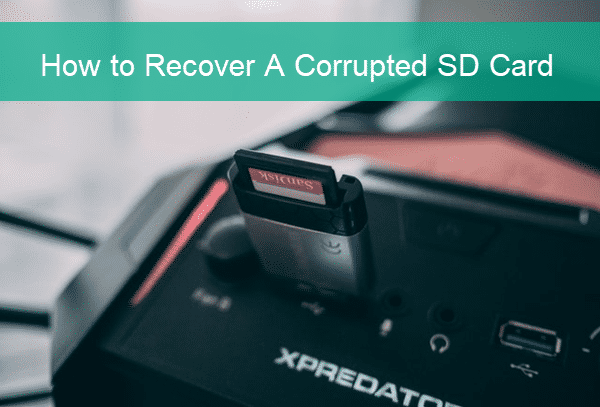
A Brief of the Corruption on SD Card
In this technological era, the use of SD cards has been a common thing. Everybody is using these cards as their storage devices. Many people will use them to store documents, audios, and videos. There is extensive use of SD cards as they are helpful for both professionals and students. Latest SD cards have large storage capacities of up to 128GB, making them the best choice for many people.
With an SD card, you can share your files between storage devices, such as PC, in a faster way as they come with high transfer speed. As the nature of FAT32 and the physical size, SD card is compatible with many devices, which include smartphones, digital cameras, and music players, among many other modern day devices.
However, SD cards also have drawbacks with data loss being the main disadvantage. Data loss will occur when your storage card gets corrupted, or accidental deletion occurs. When it happens, you might end up losing all your stored data if the right steps are not taken on time.
Many people think that nothing can be done when an SD card is corrupted, but it’s not always the case. The process of getting your files back might be complicated and challenging but not impossible. When you notice something wrong with your SD card and take the right procedures on time, you may be in a position to get all your audio, video, and document files back. Several signs will help you to know when your SD card gets corrupted.
Symptoms of a Corrupt SD Card
Even if you are not a pro, there are specific symptoms that will help you identify when your SD card is corrupted. The following are the most common signs.
- When you don’t find some of your stored files all of a sudden.
- When your SD card is not showing on your computer. At times you might see the card, but it will not open.
- When you are trying to open the SD card, but a black screen appears with a notification “storage device is not available.”
- When trying to delete unwanted files and the process cannot be completed.
- At times you can access your stored data and open them, but you can’t copy and paste them somewhere else. You will always get a “write-protected” notification.
- When you connect the storage card to the computer and ask you to format it. The system will give you a warning ‘SD card is not protected”.
- The system can also give you a direct answer where you will get a “corrupt memory card” warning after connecting your SD card.
When you experience any of the above symptoms, you should take action immediately as your files will be at risk. There is no guarantee of getting your data back, but it is better to give it a try. The process of recovering files from a corrupt SD card has been successful to many people, and hopefully, you will be among the lucky ones.
Solution 1. Try the Corrupted SD card on Another Device
In order to avoid wasting time and effort on a false alarm, the first step is to connect the corrupted SD card to another computer or electronic device. If the problem persists, please keep trying the following solutions.
Solution 2. Recover Corrupted SD Card with Chkdsk Command
After connecting the memory card, the next step is to check for possible errors that might have caused problems to your storage card. You will use the “chkdsk” command to check for errors on your SD card. If you don’t know how to use this command, you can follow the below steps.
- Step 1. Open Windows Explorer on your PC, then locate the disk of your SD card.
- Step 2. Click the Start menu on the bottom left corner.
- Step 3. Type “CMD”, then right-click on Command Prompt and choose Run as administrator. Click “Yes” if User Account Control pops up.
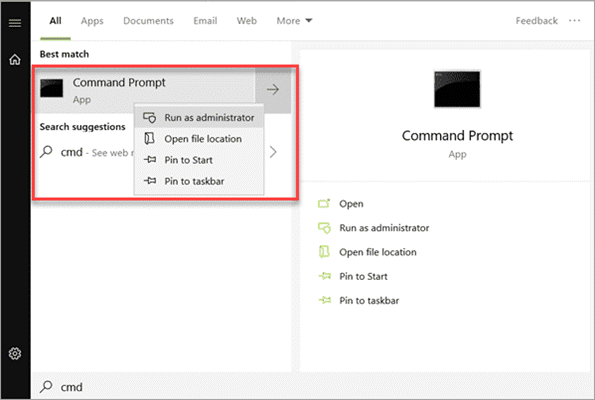
- Step 4. In Command Prompt window, type chkdsk [sd card drive letter]: /f /r /x, then hit Enter.
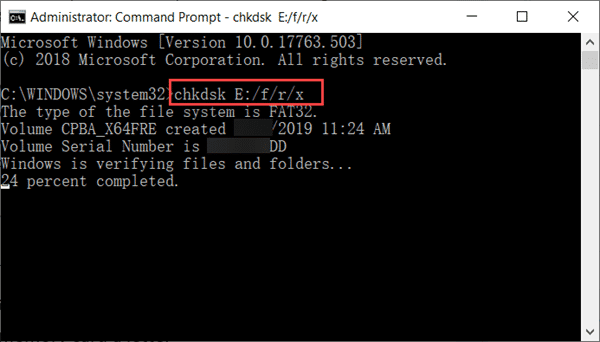
- Step 5. Command Prompt will either fix the possible error automatically or give you the instruction to the next step.
Check if your SD can be recognized and accessed now.
Solution 3. Recover Corrupted SD Card by Assigning a New Drive Letter
Windows won’t read a disk drive that has no name or has a name conflicting with another drive. The only solution to this is assigning it a new letter in Disk Management. Here we are going to show how to do it on a Windows 10 computer.
- Step 1. Right-click on the Start menu and choose Disk Management.
- Step 2. Right-click on the corrupted SD card, then choose Change Drive Letter and Paths…
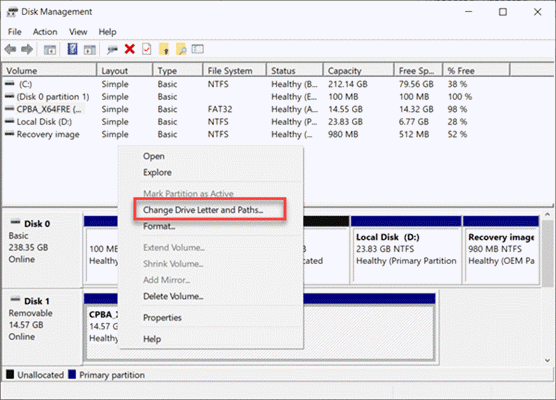
- Step 3. Assign a new drive letter to the disk with the option of “Change…”
Just pick a drive letter from the given list and apply the change. Reboot your computer, then see if it works.
Solution 4. Recover Corrupted SD Card by Reinstalling Driver
Though rare to see, sometimes an SD card seems to be corrupted only because the driver is damaged or out of date.
- Step 1. Right-click on the Windows Start button, then choose Device Manager.
- Step 2. Locate your SD card under the Disk drives category, then right-click it and choose Uninstall device.
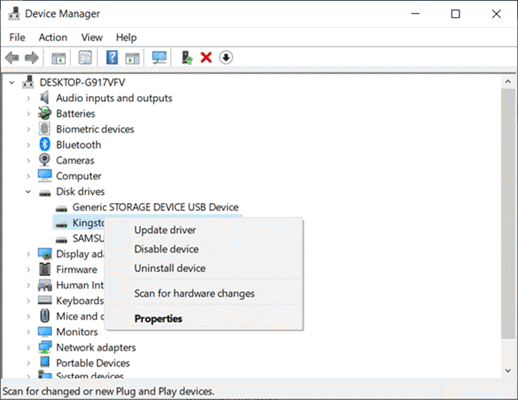
- Step 3. Reboot your computer and wait for the automatic reinstalling of your SD card.
Solution 5. Recover Corrupted SD Card with iReparo Data Recovery Software
In case you can’t find lost data, iReparo Data Recovery may help. Now download and install the best data recovery software on your computer, then connect your SD card and follow the steps below.
Step 1. Run the program and choose Recover File
Run the corrupted SD card recovery software, and you will see the three options as below. To recover lost files, please choose Recover File. You can try other functions later.
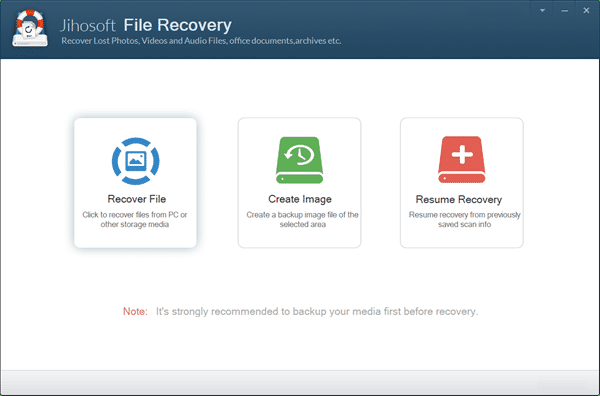
Step 2. Scan the SD card for lost files
Now you should see a few disk partitions that the program has detected. Please select the SD card partition, then click Scan Now to proceed.
Tip: Advance Scan provides more filter options.
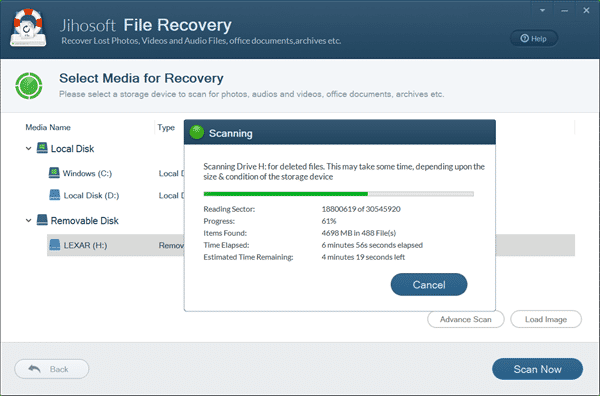
Step 3. Preview and Recover files from the corrupted SD card
Once the scanning is finished, the program will show you all the file types on the left pane. Click each file type to preview detailed data, then tick the files that you want to recover one by one, and click the Recover button to get them out.
- The button on the right corner will switch between list and icon display modes.
- The Filter option on the top-right can help you find files quick by size.
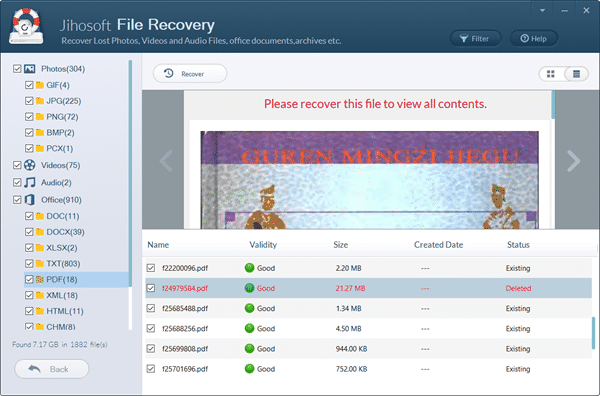
Solution 6. Format the Corrupted SD Memory Card
When unable to read or write on the memory card, you can use a diagnostic tool to get your memory card back. However, if you have recovered and saved everything somewhere else, you can reformat the disk. Formatting your drive means everything will be cleared and it will remain as new. Make sure you have saved everything necessary somewhere else before taking this step.
Conclusion
As long as your SD card is not too old or fake, it is usually not hard to repair the storage device from corruption. Recovering files from a corrupt SD card, however, it is not always effective. You’re suggested use the corrupted SD card recovery software in Solution 5 as soon as possible to avoid data overwriting. The tool also works for recovering data from SSD, USB flash stick, external hard drive, and more storage media.


