3 Steps to Recover Formatted SD Card for Deleted Files
It is very easy to format an SD card on Windows & Mac computers and the devices attached with the tiny memory card. However, most people are unaware of the painful result until they did it by mistake or accident. Once an SD card is formatted, people cannot find all the files stored in the device, not even in the Recycle Bin or Trash if the formatting was applied on a computer. If you have formatted your memory card and regret now, keep reading to learn how to recover files from formatted SD card without backup.
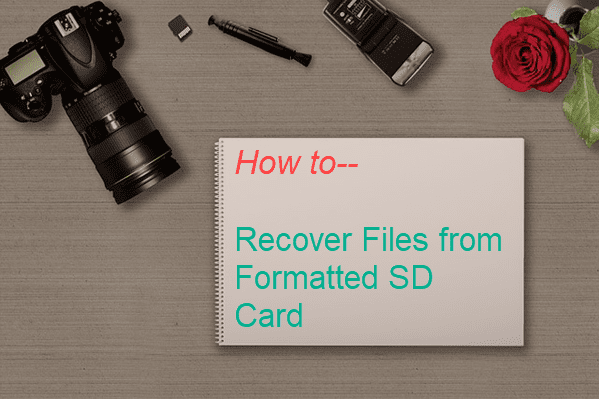
What Happens When an SD Card Was Formatted?
Disk formatting is the process of initiating a storage device, such as a hard drive, USB flash stick or memory card. It is important to format an SD card used for digital cameras before the shooting next time. In addition, a lot of people prefer to format their SD cards to free up space or fix common errors, such as SD card corruption or SD card not showing up, which works great in some cases.
As a powerful tool, SD card formatting could also cause big trouble, for example, losing important files without backup. There are some ways people can recover data without software, but things are different for files lost due to formatting. To recover a formatted SD card, we will need a powerful SD card data recovery software.
- First of all, however, there are some tips we should keep in mind in order to maximize the possibility of formatted SD card recovery.
- Stop using the SD card. Whenever you use the storage device, the new data created or stored inside will overwrite the space of the lost ones and make them irrecoverable.
- Don’t reformat the SD card. Reformatting will apply a high-level format and overwrite the lost data quickly. The chance of successful recovery will be extremely low.
- Overwriting is usually not chronologically, which means that you might be able to recover photos deleted one year ago but not the document lost one week ago.
Best Software for Formatted SD Card Recovery
What makes the best data recovery software? The highest recovery rate, the widest range of supported file formats, the easiest user interface, the best quality of restored data, we can name more. If you’re looking for a SD card recovery software perfect in all aspects, it must be iReparo Data Recovery.
iReparo Data Recovery supports the recovery of lost photos, videos, audio, Office documents and many more data. With it, you can undelete files from formatted SD card, USB flash stick, external hard drive and emptied Recycle bin. The user-friendly UI and multiple filtering options will help you find the wanted data fast and accurately. Now, free download the best data recovery software on your Windows or Mac computer to restore the formatted SD card.
Why Choose iReparo
- Recover over 150 types of files.
- Support internal & external hard drive, SD card, USB flash stick, etc.
- Multiple filtering options help you find desired data quickly.
- Full preview before recovery to avoid money wasting in case of data overwriting.
- Straightforward and friendly user interface.
Tips: Full preview the found data so that you will know whether the wanted files can be restored or not.
How to Recover Deleted Files from Formatted SD Card
Connect your formatted SD card to computer via an SD card reader or slot, then follow the steps below.
Step 1. Run iReparo Data Recovery and choose Recover File.
Launch the program installed on your computer, then click Recover File to continue.
Tips: Create Image is another amazing feature for backing up removable drives.
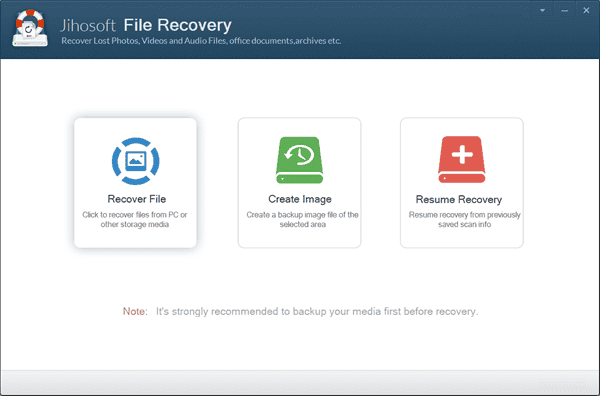
Step 2. Select a Drive and Scan Now.
You will find all the disk drives detected by the program, including internal or external hard drive and removable drives. Select the formatted SD card where your files were deleted, then click Scan Now to proceed.
Note: The Advance Scan button allows users to specify their wanted file formats so as to make the scanning more accurate.
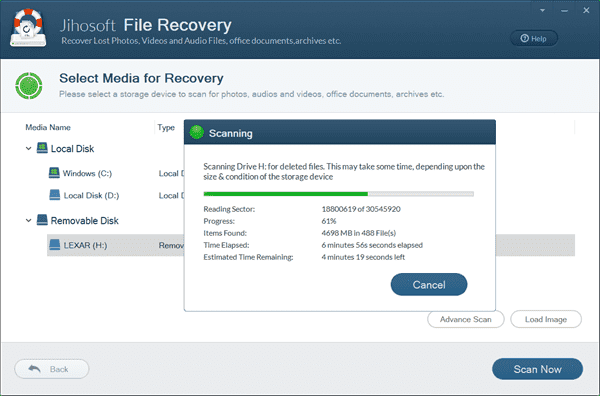
Step 3. Preview and Recover data from formatted SD card.
When the scanning is finished, click the categories on the left pane and preview all files on the right. Finally, select only the files you need and click Recover button to get the data back.
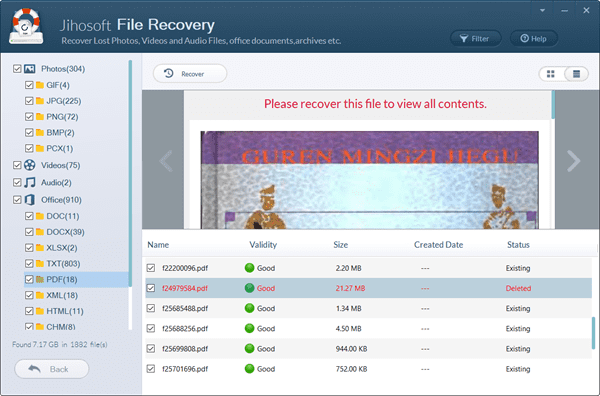
Bottom Line
In most cases, SD cards are formatted by mistake before people could make a backup for their precious photos, videos or documents. Luckily, you have learnt how to restore formatted SD card and get back lost files. Don’t hesitate to give it a try if you’re encountering with the issue. You can even recover a corrupted SD card. Please share this tutorial to your friends if you find it useful.


