How to Download Facebook Videos on PC without Installing Software
Though various social tools and channels have already arisen, Facebook is still the favorite for most people, which makes it a huge need for downloading Facebook videos on PC. In addition to download software, which may charge a fee, it is also very convenient to download Facebook videos without software for free. In this tutorial, we will introduce free Facebook video downloader online and Chrome extension. If you’d like to download Facebook videos from PC to mobile phone, or download your own Facebook videos, you’ll also find a solution at the end.
Part 1. Free Facebook Video Downloader Online
It is not easy to choose a free online Facebook video downloader since there are so many choices, good or bad. Here we use FBDOWN.NET as an example, but you could find better options.
- Step 1. Find the Facebook video, then right-click it and choose Copy video URL at current time.
- Step 2. Visit https://www.fbdown.net
- Step 3. Paste the link in the box and click Download. In the new page, a thumbnail and short text will be shown for you to check.

- Step 4. Click Download Video in Normal Quality or Download Video in HD Quality. Don’t worry. Both options are totally free.
- Step 5. A small play window will start loading. Once it is fully loaded, you will see the preview window.
- Step 6. Click the three-dot button on the bottom-right corner, then choose Download.
Pros:
- Does the work as it claims.
- No ad traps. There are ads on the website but comparatively obvious to avoid.
- Allow the download of both public and private Facebook videos. Visit this page if you want to download Facebook Private videos.
- Provide a Chrome extension which can automatic detect all videos on current Facebook page.
Cons:
- Doesn’t allow custom download path.
- Doesn’t download caption/subtitle of Facebook videos.
Part 2. Facebook Video Downloader for Chrome
Just like Instagram video downloading, there are also Chrome add-ons for downloading Facebook videos. As mentioned above, FBDOWN.NET provides an excellent extension as Facebook video downloader for Chrome.
- Step 1. Install FBDown Video Downloader on Chrome webstore. Once it is installed, you will find a new icon on the top-right corner.
- Step 2. Navigate to the Facebook video you want to download. If you want to download a single video, make sure to play it and wait the separate play window to appear. Otherwise, the Chrome extension will get all videos on the current Facebook page.
- Step 3. Click the Facebook video downloader on the top-right corner. It will display available videos. Each video will have two entries but with different quality.
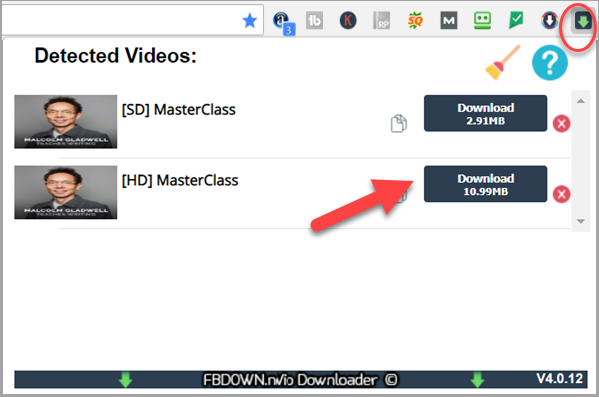
- Step 4. Click the Download button next to the video you want to download. The webpage will be directed to FBDOWN.NET.
- Step 5. Click three-dot button on the play window, then choose Download.
Part 3. Download Facebook Videos on PC or to Mobile Phone with Software
Not satisfied with the above Facebook video downloaders? Here is a more powerful tool. Gihosoft TubeGet can download videos from YouTube, Facebook as well as other platforms.
- Step 1. Find the Facebook video, then right-click it and choose Copy video URL at current time.
- Step 2. Run Gihosoft TubeGet and click +Paste URL. It will take some time to analyze the link.
- Step 3. Choose quality, Download subtitles, Convert to, save path and more settings.
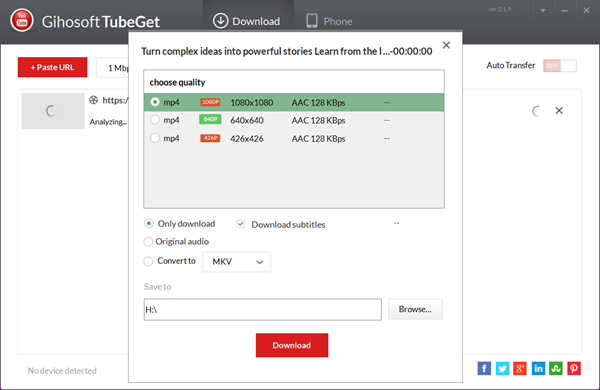
- Step 4. Click Download. There will display clear information about the progress.
Once the Facebook video is downloaded, you will be able to open the location folder, play the video or transfer it to mobile phone.
Part 4. Download Your Own Facebook Video on PC
If you want to download the video that was deleted after uploading to Facebook, this solution will fit best for you. Facebook allows users to download videos uploaded by their own. Here is how to find the option.
- Step 1. Login to your Facebook account via your computer browser.
- Step 2. Click your profile in the middle of the top bar.
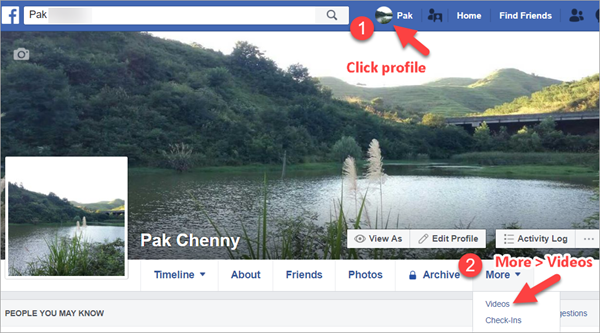
- Step 3. Select More > Videos.
- Step 4. In Videos area, click to open the video you want to download.
- Step 5. In the bottom-right corner under the video, click the three-dot button > Download Video.
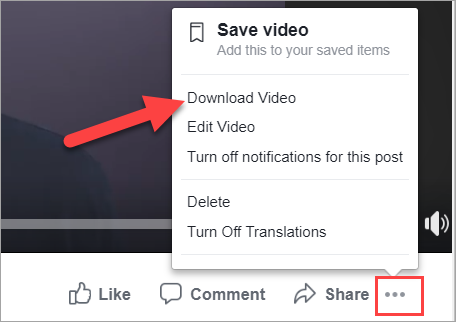
In case you cannot find the video that you made long time ago, please resort to iReparo Data Recovery Software to get it back from your computer, external hard drive, USB flash stick or memory card.
With these Facebook video downloaders for different scenarios, it is easy to download videos from Facebook on computer. Kindly share your Facebook video downloader or solution with us.
