How to Monitor CPU Temperature Windows 10 with Freeware in 2019
The temperature of computer CPU is always the matter of concern. No matter how good the CPU fan is on your Computer, it will always get exhausted or overheated as the reading usually goes up with the increase in number of running programs. To monitor the temperature parameter of your computer, just look through this article.

Other than graphics driver updating, checking on CPU temperature is of utmost importance especially for gaming, which requires maximum PC performance. Nevertheless, regular computer users also need to have a look at this guide in case of computer damaging or data loss.
Tips: When your computer CPU gets overheated, accidental power off, system crash or partition formatting could happen, which will cause data loss. In case it happens, you can use iReparo Data Recovery to recover lost files from Windows 10/8/7.
Basic CPU Temperature Monitoring: Core Temp
To monitor the fluctuation and real-time CPU temperature updates, Core temp is the best suitable option because this app is pretty well capable of providing the temperature data of different cores of your CPU with an ease. Moreover, this app doesn’t have any relation or dependability with the working of other apps on your PC. That’s why it is far most the most compatible app for the Windows users to get the detailed data of the CPU temperature. Core Temp is designed by Alcpu Technology which is a reputed name in computer software development.
Just install Core Temp app by downloading its “.exe” file on your PC followed by installing it. For the first time, Core temp will present a bar of icons where you will find the main core Temperature of the CPU. This icon will be represented on the bottom left corner of the display screen.
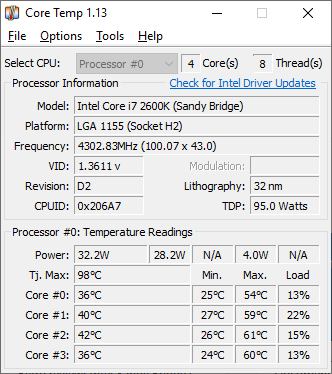
If you click right on those icons, then a separate pop-up window will get open up showing different information parameters related to the CPU of your PC. For example, you will find Model name, frequency, temperature of each core separately etc. You will also find a value present at the bottom of that window showing it as “Tj. Max” value. So, what is this value representing there? Tj. Max is nothing but a value which represents the highest bearable temperature of that particular CPU in Celsius. If the temperature of the main core exceeds the value of Tj. Max value, then it will create problems and troubles in the working. It may even lead to the short circuit of something of that sort. So, please be attentive and use your PC wisely so that the temperature of CPU will not exceed the value of Tj. Max. We recommend you to make the temperature of CPU not more than 10 or 20 degrees less of the Tj Max. Value.
How to check Tj.Max value
The value of Tj Max. varies on every PC due to the difference in processors, that’s why it becomes really very important to identify the accurate value of Tj Max. It is the maximum limit of CPU temperature which you can’t exceed in any case. So, to get the exact Tj. Max value, we will head towards the system settings where will get the exact value of Tj Max:
- Navigate to the General settings and open “Start Core temp with the windows” option.
- Now, go to the display setting and enable “Start Core temp minimized” option.
- In the case if you want to run it all the time, then go to display and enable “Hide Taskbar button”.
- To customize the notifications, you need to set the Notification area icons where you can get the value of CPU temperature easily. There will be lots of temperature type represented there. Choose one of them and you will see the temperature value in the Taskbar.
You can also enable the Overheat protection option which will protect your PC when the temperature of your PC is getting high enough to exceed the Tj. Max value.
Advanced PC Temperature Monitoring: HWMonitor
We accept the fact that CPU temperature is one of the most important parameters to ensure the smooth functioning of computer, but have you ever wondered that how you can track or monitor the functioning of GPU or several other hardware parts like motherboard? If not, then quickly install HW Monitor in your PC which will help you quickly monitor all the different hardware parts like Motherboard or GPU etc. Apart from the motherboard and GPU, you can also monitor the fan speed on your PC which will help you track the CPU temperatures as well.
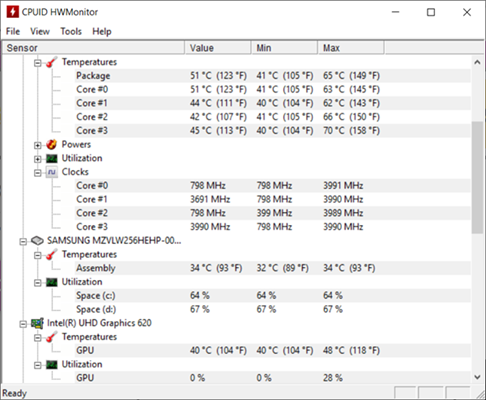
Getting all this information through the help of an external app is really a blessing in disguise because most of the users just complains about the slow working of their PC rather than finding the actual root causes. But if you keep monitoring the temperature of different cores of CPU, then it will become much easier for you to make sure that your PC will get some high-end results in terms of performance and smooth functioning.
HW Monitor will do exactly what it meant to be. There are very less apps which provide this type of suitability and compatibility, because monitoring CPU temperature all the time is not an easy task, but it has been made easier with the help of these awesome tools. If in case, you aren’t been able to use these apps on your PC or these apps are not showing the actual monitored reports in front of you, then look on the below recommended suggestions to overcome this error.
What if You Can’t Get Actual Temperature or Get Wrong Values
It has been reported that some users cannot get the exact value of CPU temperature on their PCs using these apps. Basically, there is no error with the functioning compatibility with the PC. If it happens to you, then checkout the 2 suggestions below:
- There might be a possibility that you are using the older version of the monitoring apps. So, the first thing which you should do is to uninstall these apps from your PC and install the apps with the latest software updates. Updating these apps to the latest version may eliminates the presence of any bug or issue which was restricting the proper working of these monitoring apps.
- Another possible suggestion is to check the compatibility of your PC with these apps. There are cases that the apps are not compatible with some old or latest Windows OS.
If any one of the above possibilities is existing on your systems, then you might not be able to use these monitoring apps on your PC. Rather than getting disappointed, just take the help of Google to search for an app which will help you out to get the same tasking as done by these apps. But for the first possibility mentioned above, updating the app to the latest version will surely let you to keep a track on the CPU temperature.
Conclusion
So, here is all about how to monitor CPU temperature on Windows 10/8/7. It is also necessary to check your computer with free benchmark software in order to get full understanding of your computer’s specification. If you’re benefited from this article, please kindly share it to your social accounts. If you are willing to correct us anywhere in this article or want to provide us some suggestions or feedbacks, then you are truly welcomed in the comments section present below.


