What Is Win32: Malware-gen Trojan and How to Remove It in 2019
How do you feel when the firewall or antivirus in your computer warns: Malware detected? Win32: Malware-gen is one of the most common malwares caused by trojan horse which can perform tasks like a modification of Windows system files, installation of other malware, steal personal data and reroute the users to scams and suspicious domains. This heuristic detection is designed for the Windows operating system, so the malware is usually detectable by AV engines, like Avast. However, more often than not, users will have to march forward to remove Win32: Malware-gen Trojan manually.

General Behaviors of Win32: Malware-gen Trojans:
- Unauthorized remote access to your computer.
- Suspicious software automatically installed on the affected computer.
- It tends the computer to click fraud.
- It shares the personal information like login details, usernames, bank details, etc., of the PC to a malicious hacker.
- Banners, intrusive ads, malicious texts, unwanted pop-ups are displayed which annoys the user and often malicious.
- It keeps the records of keystrokes and sites the user visits.
- It hyperlinks the random web pages and redirects to the websites harmful to the computer.
- Fake updates and software recommendations are displayed while browsing.
Win32: Malware-gen can enter the people’s computers in many ways, but the major paths are usually unknown email attachment, disrupted software and fake updates. In another way, it can be said that user participates in the installation of this trojan.
This guide will render you a complete package of steps to remove Win32: Malware-gen which may appear tricky to users at first appearance. Basically, all the steps are written simply, so follow all the steps distributed to remover this malware type easily and completely.
Note: The malware remover tools below are mostly for premium use, but some of them allow free trial within 15 days or one month, which makes them a good choice for emergency. Nevertheless, you may also choose free antivirus tools to secure your computer.
Fix 1. Remove Win32: Malware-gen Virus with Malwarebytes
To remove the Win32: Malware-gen adware, you can use Malwarebytes which is a high-performance scanner with a powerful tool. It can be used along with antivirus software without any problem.
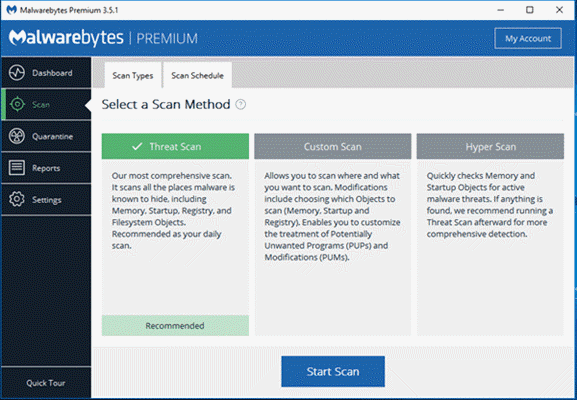
- Step 1. First of all, download Malwarebytes on your PC.
- Step 2. After the downloading gets finished, double-click on the package file named ‘mb3 setup-consumer’ for the installation of Malwarebytes.
- A User Account Control message will display on the screen asking for the permission for the Malwarebytes to access the device. Click on the ‘Yes’ option to allow the Malwarebytes to make changes to your device.
- Step 3. The Setup Wizard will proceed with the installation of Malwarebytes by giving all the information and policy about it.
- To install Malwarebytes on the PC, agree to all the prompts offered by Malwarebytes Setup Wizard by clicking on ‘Next’ button.
- Step 4. For the final step of installation, click on ‘Agree and Install’. Now, click on ‘Finish’ to set up the installation.
- Step 5. After installation, Malwarebytes will activate and update the antivirus database on the computer automatically. To check your data security, scan the computer by clicking on ‘Scan Now’ option.
- Step 6. It will take some time for Malwarebytes to scan the computer and check the malicious function being operated.
- Step 7. Malware infections list will be displayed by the Malwarebytes after scanning.
- Click on ‘Quarantine Selected’ button to remove the malicious programs found by the Malwarebytes.
- Step 8. For the completion of the malware removal process, restart your PC as directed by Malwarebytes.
In this way, malware will be removed from the system with the use of Malwarebytes.
Fix 2. Fix Win32: Malware-gen Virus Detection using HitmanPro
HitmanPro is usually used to search and remove the malware, adware, bots and other threats. It can run well along with firewall, antivirus suite and other tools. Follow the steps to work using HitmanPro.
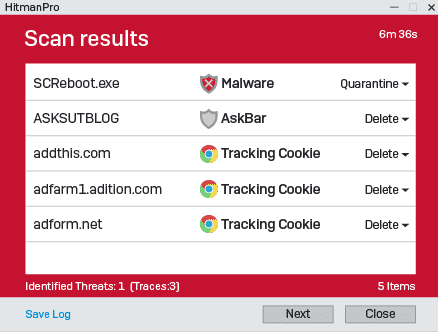
- Step 1. Download the HitmanPro by clicking here.
- Step 2. Now for the installation of HitmanPro, double-click on the “hitmanpro” file from the downloads on your computer.
- Step 3. Now, after the installation, HitmanPro will open the start page to scan your device first. Click on the ‘Next’ button to continue scanning the device.
- Step 4. Malware will be detected after the scanning process of the computer. HitmanPro will enlist all the detected malware which can be removed by clicking on the ‘Next’ button.
- Step 5. This tool is not available for free. To activate the free 30 days trial, click on ‘Activate free license’ button. Now, all the malicious files will get cleared from the computer using HitmanPro.
As this process gets finished, close HitmanPro and proceed further.
Fix 3. Check Computer for Malicious Programs with Emsisoft Emergency Kit
Emsisoft Emergency Kit is powered with Emsisoft Scanner. It is featured with tools to scan the affected computer and checks the Viruses, Trojans, Spyware, Worms, Adware, Dialers, Keyloggers, and other malicious programs. Follow the steps to scan and remove all the malicious programs with Emsisoft Emergency Kit.
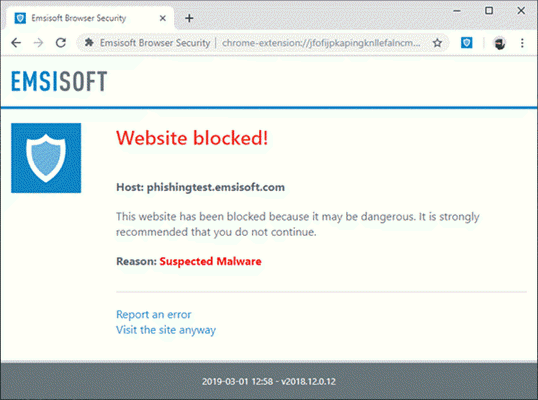
- Step 1. Download the Emsisoft Emergency Kit.
- Step 2. Install the program as described in above solutions.
- Step 3. Now, check your desktop and will find the ‘Start Extract Emsisoft Emergency Kit’ icon. Double-click on that icon to allow the program to update its a database and scan the system.
- Step 4. A message will pop-up on the screen asking to confirm the update of the program. Click on the ‘Yes’ button to proceed further.
- Step 5. After the update, click on the ‘Scan’ tab. It provides four options to scan the system among which click on the ‘Smart Scan’ to can all the files and data that can be malware infected.
- Step 6. As the scanning process gets completed, you will receive a list of all the detected malicious files on your computer screen. To remove all the suspicious files from the computer, click on the Quarantine selected objects and clean your computer.
Fix 4. Reset the Browser to Default Settings
After all the removal of malware and malicious software, if you are still getting your computer being affected by Win32: Malware-gen adware driven from Internet Explorer, Chrome or Mozilla Firefox, then you need to reset your browser to default settings. The steps below may work if you are facing problems even after clearing the malware using above given tools.
Google Chrome provides an inbuilt option to rest the browser to default settings. You can easily customize the app settings by looking at and clearing the settings of Chrome set by default. You also need to clear the login, bookmarks and password saved to the browser. Follow these steps to reset the Google Chrome:
- Open Google Chrome on your PC.
- Click on the ‘More’ option present on the top right corner of the screen (represented by three vertical dots). Click on ‘Settings’ for the menu opened.
- Scroll down and click on “Advanced” present below the list.
- Scroll down and click on ‘Restore settings to their original defaults’ button.
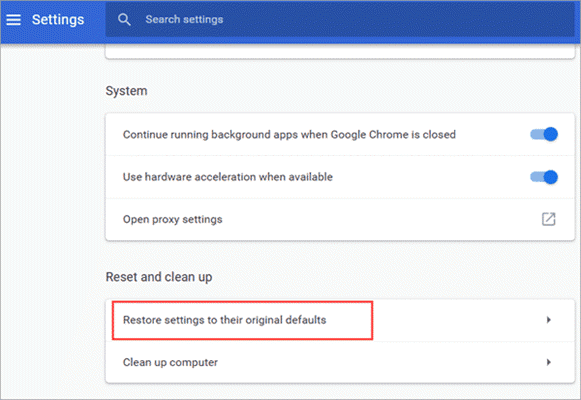
- A box will pop up, click on ‘Reset settings’ to apply the change.
Internet Explorer allows the user to roll back the settings to the state at which it is installed on the PC. Follow the steps to reset the settings on Internet Explorer:
- Open the Internet Explorer on your computer. A gear icon is present at the top right corner of the screen, click on it. From the menu displayed, click on ‘Internet Options’.
- An Internet options dialogue box will appear on the screen from which click on the Advanced option and then on the Reset button.
- A Reset Internet Explorer Settings tab will appear on the screen displaying options to customize and delete the settings. Select the ‘Delete personal settings’ box and then click the ‘Reset’ button there.
- As the reset process gets finished, you need to close that tab to use the browser fresh. Click on the ‘Close’ to close Internet Explorer, then run it again.
The exact steps for resetting browsers to default settings may change since the developers will release new updates, but the resetting option itself won’t be cut off in the foreseeable future.
Bonus Tips: Serious malware could even cause data loss. In case it unfortunately happens to you, don’t hesitate to use iReparo Data Recovery to get back your precious files as soon as possible.
Conclusion
In this article, we have learnt about 3 powerful malware scanner and remover tools, with which we can deal with the Win32 Malware-gen Trojan worry-free. The last fix of resetting browsers sometimes works like a charm, so they are also worth a try. Feel free to share your experience or problems with us in the comment section, so that more people will stay safe from malware.


