How to Fix YouTube Not Working on Chrome or in Windows 10
YouTube not working problem is quite annoying for people who have been used to this platform. Sometimes YouTube is working on Chrome, the most popular browser, while sometimes YouTube is not playing on IE, Edge and all other browsers in Windows 10. You can of course download YouTube videos and watch them offline, but it is more reasonable to try some solutions to completely fix YouTube not playing problem.
Symptoms of YouTube Not Playing Problem
When YouTube doesn’t play videos on Chrome or other browsers, you may see the following symptoms:
- YouTube video buffers forever but never play
- It only shows black screen
- Get only sound but no picture
How to Fix YouTube not Working on Chrome
The following solutions have helped many people solve YouTube not playing issue. However, some may only work you, while others work for someone else. Please try them one by one.
Solution 1. Enable Adobe Flash Player
Though YouTube has moved away Flash years ago, some Chrome users managed disabling YouTube HTML5 player and forcing Flash to work. In this case, you may need to enable Flash plug-in manually.
- Step 1. Open the YouTube video page on Chrome.
- Step 2. Click the lock icon on the left of the web address.
- Step 3. Click the box on the right of Flash.
- Step 4. Select Allow, then reload the page.
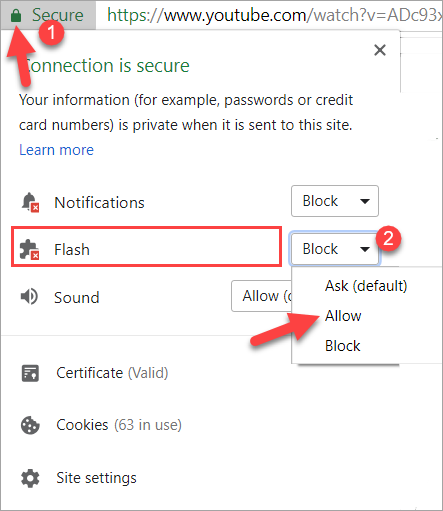
If enabling Flash doesn’t work for you, you may turn off the Settings that you used to disable YouTube HTML5 player. You can also try disabling other add-ons that may conflict with YouTube video playback.
Solution 2. Disable Add-ons on Chrome
More often than not, the issue is caused due to the conflict between YouTube and Chrome add-ons, especially when you installed ad-block extensions on Chrome. Here is how to disable Chrome extension.
- Step1. Open Chrome, go to three-dot More menu > More tools > Extensions.
- Step 2. Look through the add-ons and check the description parts carefully.
- Step 3. Click the toggle to disable add-ons.
- Step 4. Restart Chrome and if YouTube video will play normally.
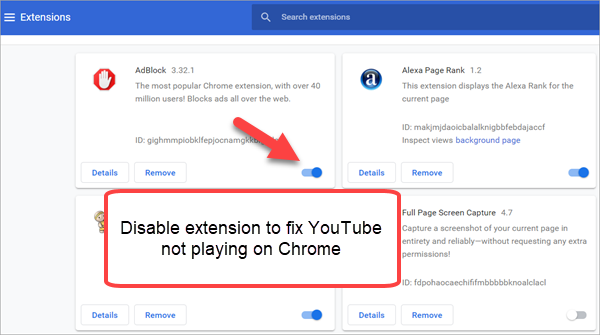
Note: Check not only Ad-block extensions, but also YouTube assistance extensions.
You can do a quick test by opening the YouTube video page in Incognito window. Extensions are usually blocked in Incognito mode by default, so you will confirm that some add-on(s) should be turned off if the YouTube video can play normally in Incognito window.
Solution3. Disable hardware acceleration on Chrome
Hardware acceleration is the use of computer hardware to perform some functions more efficiently. When hardware acceleration is enabled on Chrome, it passes most of the graphical intensive tasks within the browser to the GPU, meaning it makes the most of your hardware.
However, it has been reported by many users that YouTube video won’t play when hardware acceleration is enabled on Chrome. Therefore, it is suggested give it a try if the above tricks don’t work for you.
- Step 1. Open Chrome, then go to More menu on top right corner, click Settings.
- Step 2. Scroll down and expand Advanced settings on the bottom.
- Step 3. Scroll down to System category, then disable Use hardware acceleration when available.
- Step 4. Restart Chrome and see if you can play the video.
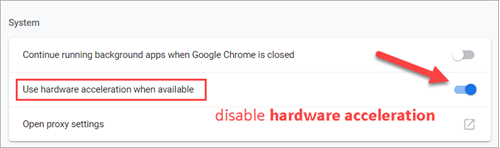
Solution 4. Update Chrome
Many users never update Chrome, but YouTube videos sometimes need the latest version of Chrome.
- Step 1. Open Chrome, then click More menu (three dots) at the top right corner.
- Step 2. Click Update Google Chrome. If you don’t see this button, you’re on the latest version.
- Step 3. Relaunch Chrome and reload the YouTube video.
How to Fix YouTube not Playing on Windows 10
If the YouTube not playing problem occurred after you upgraded to Windows 10, then it is possibly a result of compatibility problem. Your graphic card driver is either out of date or up to date but incompatible with Windows 10. In this case, not only Chrome, but also IE, Edge and other browsers won’t be able to play YouTube videos.
To update the driver:
- Step 1. Press Windows key + X.
- Step 2. Click Device Manager.
- Step 3. Expand Display Adapters.
- Step 4. Right-click the graphic card driver and choose Update driver.
- Step 5. Select Search automatically for updated driver software, then follow the instruction.
- Step 6. Restart your Windows 10 computer and check the result.
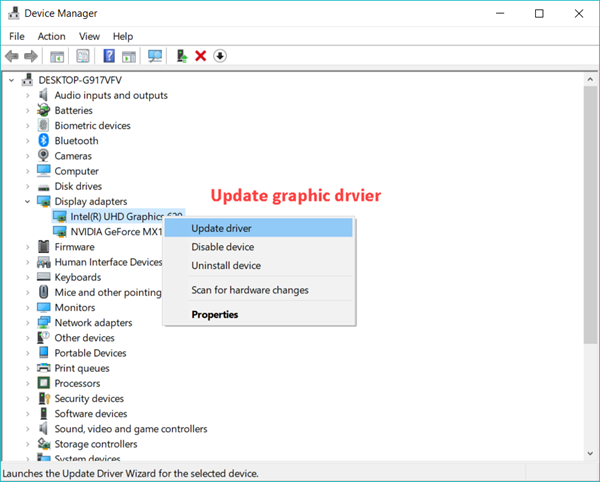
If your graphic driver is already up to date, then you can uninstall the latest driver, then download an earlier driver from your manufacturer’s website. If you have any problem fixing YouTube not working problem after trying all of the above methods, please feel free to tell us and get proper suggestion.
